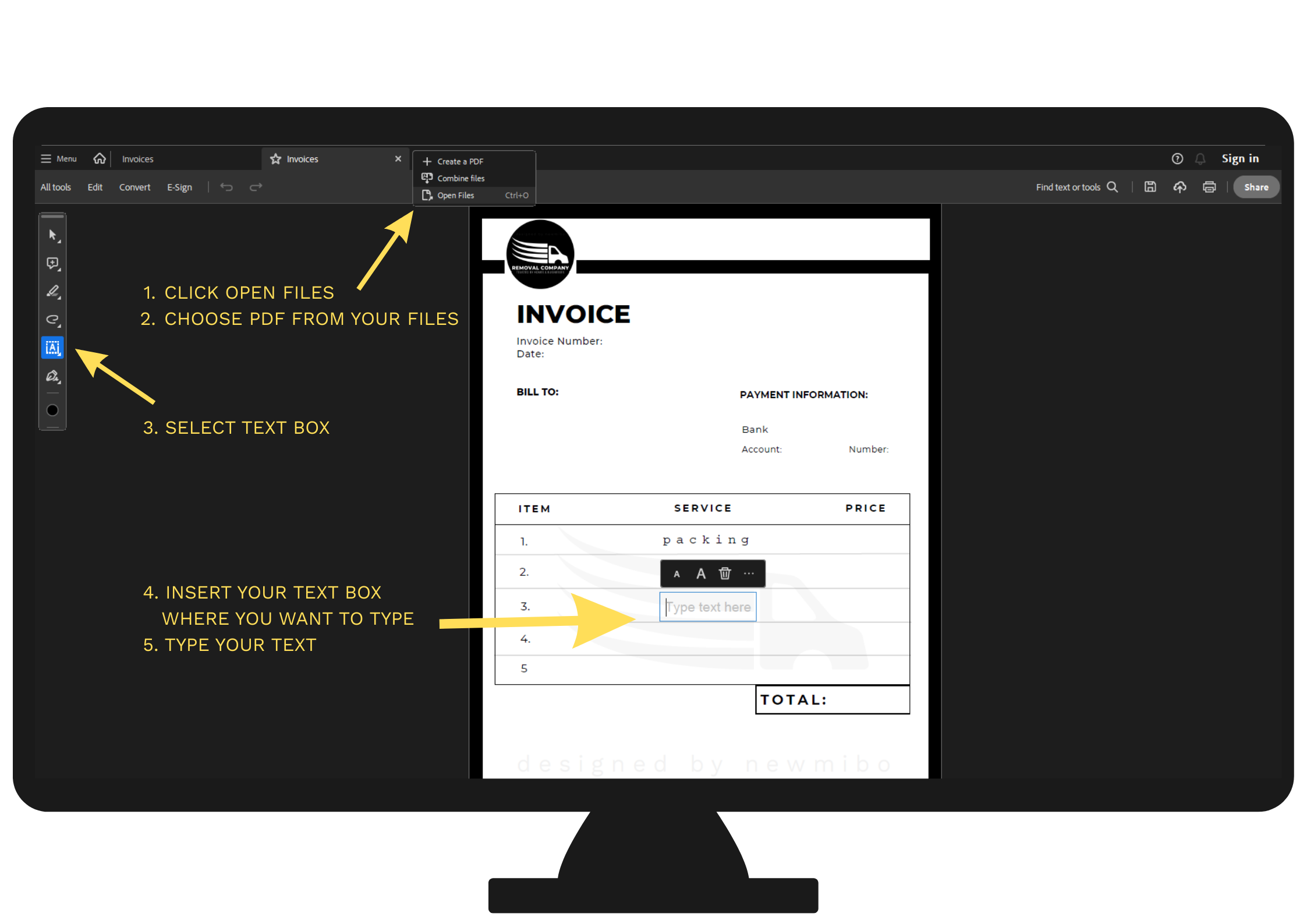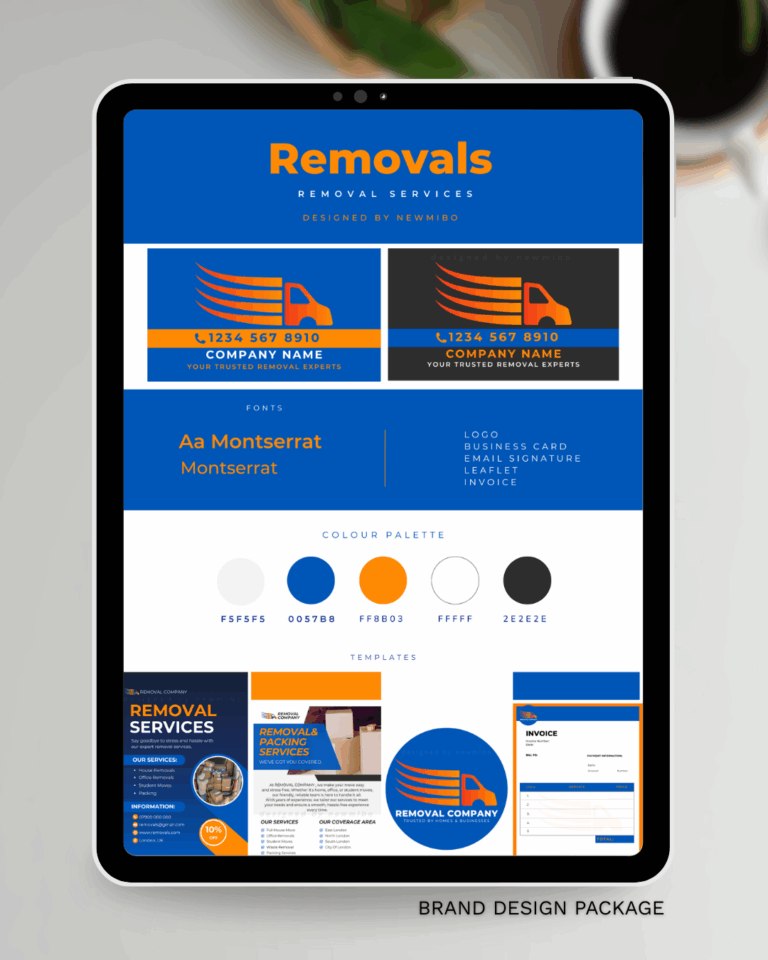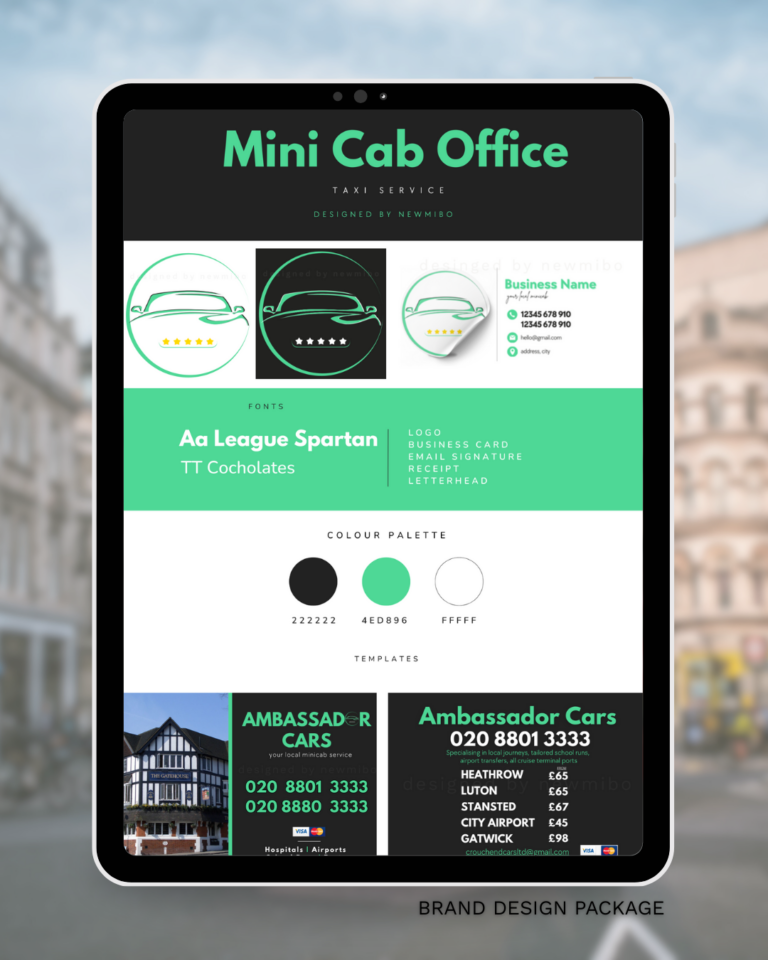🛠 How to Use Your Design Package Templates
Once your designs are created and approved, you’ll receive two versions: PNG and PDF. Here’s a quick step-by-step guide on how to use them effectively.
✅ What’s Included
Your download folder typically contains:
- PNG images — ready for web and printing
- Branded templates — including invoices, letterheads, cards
- Editable PDF files — type directly into them using your device
- Two versions — full colour and black-and-white for easier printing
📌 PNG Images
The PNG images provided are ready to print as business cards or can be added directly to your email profile or signature. Your details (like company name, contact info, logo) will already be included, making it easy to start using your branding immediately. Simply download the file, and you’re ready to go.”
✏️ Editing the PDFS
The PDF files in your package allow you to type in things like:
- Invoice numbers
- Client details
- Dates, prices, and descriptions
Your company details (name, address, phone, email) are already built into the template, so you won’t have to retype them each time. If your business information changes, I offer a free edit — just get in touch.
📲 Recommended App
I recommend using Adobe Acrobat Reader (free on both Android and ios).
You can download it from the:
✅ How To use:
- Open your file in Adobe Reader (or any other PDF reader).
- Click the text fields to edit dates, prices, or descriptions.
- Your business info is already included in the template.
- Save a copy each time (so your master version stays untouched).
- You can attach this PDF to an email or print it out as needed.
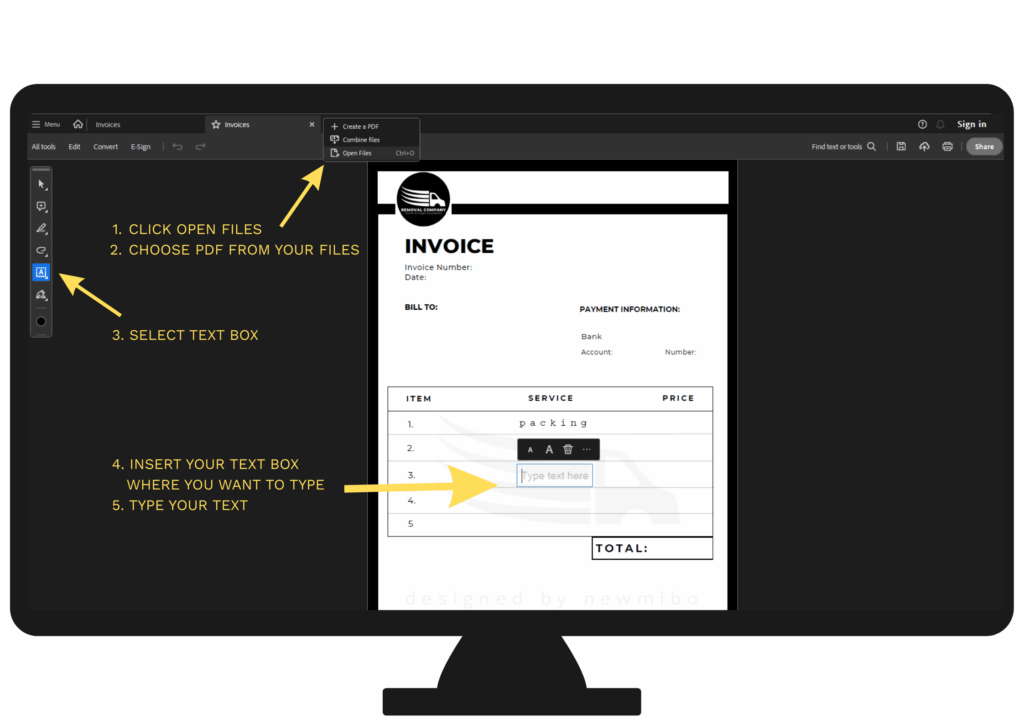
You can also use other PDF readers — most will work fine, but Adobe tends to give the cleanest result.
💾 How to Save Your Files
Once you’ve downloaded your PNG and PDF files, follow these steps to save them for easy access:
- PNG Images:
- Simply click the download link for the PNG file.
- Once downloaded, move the file to a folder on your computer or cloud storage where you can easily find it later, such as a folder named “Design Assets” or “Business Branding”.
- You can then use the PNG for printing or adding to your email signature as needed.
- PDF Files:
- After downloading your PDF file, make sure to save a new copy each time you edit the document to avoid overwriting your original template.
- To do this:
- Open the PDF in your preferred PDF reader (e.g., Adobe Acrobat Reader).
- When you make changes, click File > Save As (or Save a Copy if you’re using a different reader).
- Choose a different name for the edited file (for example, “Invoice_CompanyName_2025”).
- This ensures your original template stays intact for future use.
📩 Sending Your Files
Once edited, you can attach the PDF to emails directly. I recommend using the black-and-white version if you’re printing at home or want to save on ink, though modern printers can also convert any colour file to B&W through print settings.
Need Help?
Still unsure? Reach out anytime, or request a free edit if your info has changed.