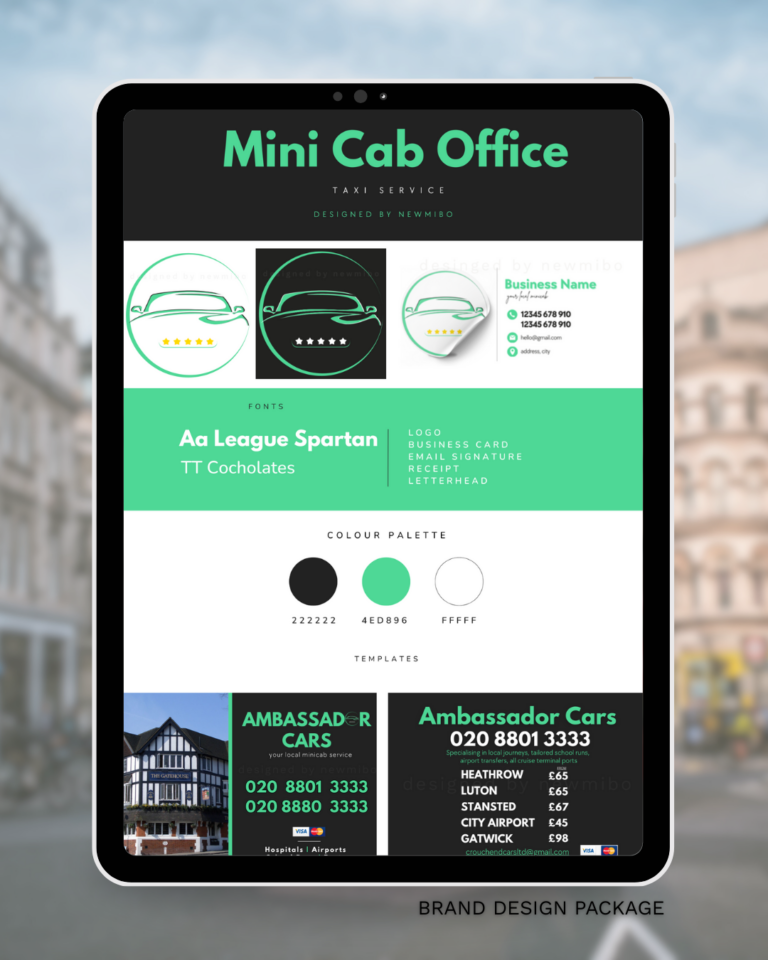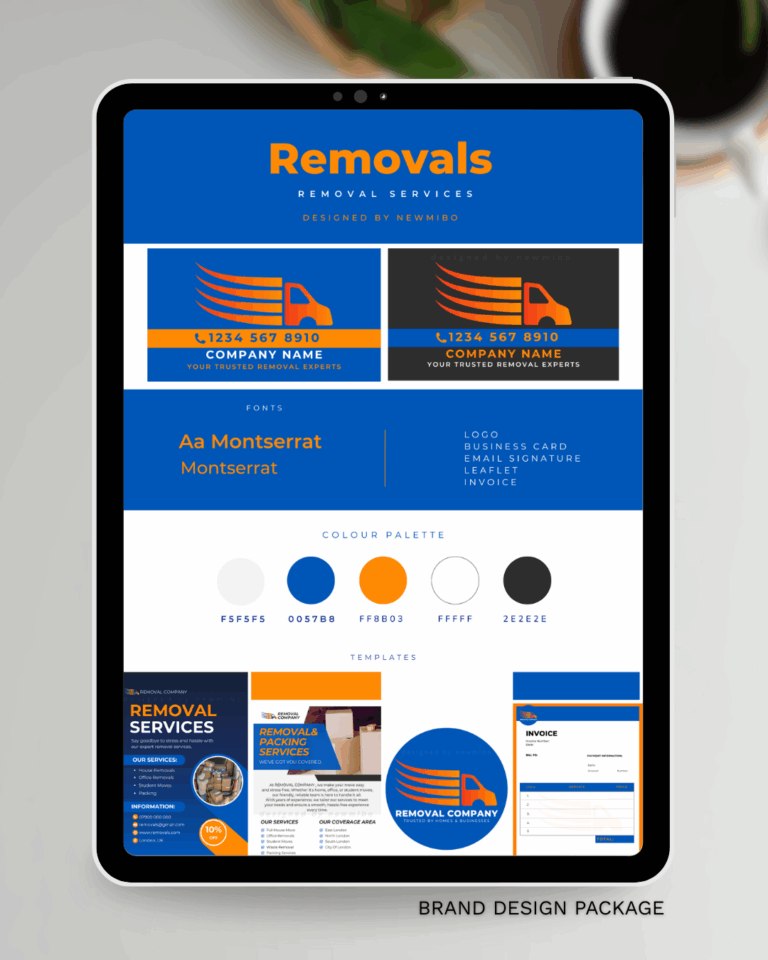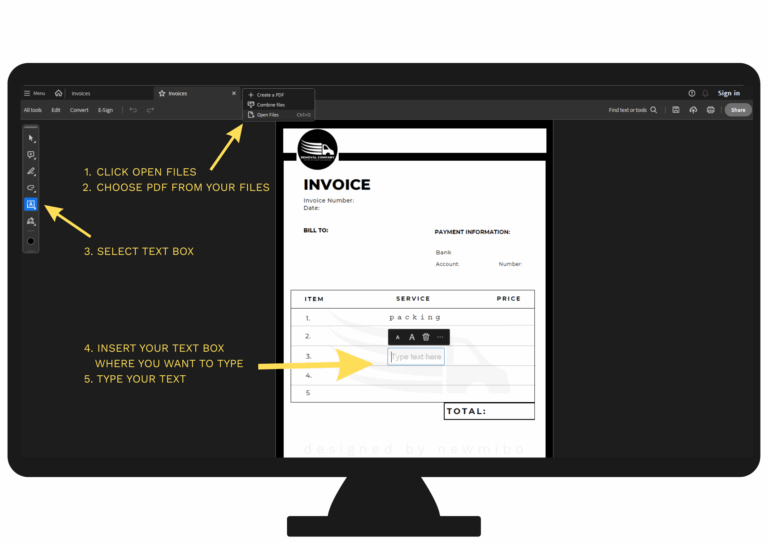How to Edit Your PDF Template on iPhone (No Laptop Needed)
Follow these simple steps to safely edit and send your PDF templates directly from your iPhone.
1. Download Adobe Acrobat Reader
You can download Adobe Acrobat Reader for free from the App Store.
Other PDF readers can work too, but Adobe is recommended for the best results with editable templates.
2. Save a Copy of the PDF First
Before you start editing:
- Open the Files app on your iPhone.
- Find your downloaded PDF.
- Press and hold on the file until a menu appears.
- Tap Duplicate to create a copy.
This way, you always have a clean original if you ever need it again.
3. Open the PDF in Adobe Acrobat Reader
- Open the Adobe Acrobat Reader app.
- Tap Files > On This Device.
- Find and select your duplicated PDF file.
- It will open ready for editing.
4. Edit Your Template
- Tap on any text box (for example, your invoice date, item descriptions, or prices).
- Simply type your new information.
- Be careful not to move or delete design elements — editable templates are designed to only allow text changes.
5. Save Your Edited Version
After you finish editing:
- Tap the three dots (more options) in the top right corner.
- Select Save a Copy.
- Save it with a clear name like “Invoice-April-2025.pdf” to keep your files organised.
6. Send Your PDF
To send the finished PDF to your client or print shop:
- Open the Files app.
- Find your saved PDF.
- Tap the share icon (a box with an arrow).
- Choose Mail, Messages, or any app you prefer to send the document as an attachment.
Reminder: Always use the black and white (B&W) version for printing to save ink and ensure clarity.